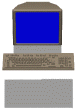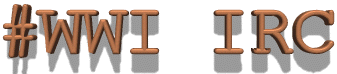#WWI on the Undernet
- 06:00 am until 08:00 am Sat. - US Pacific Time (San Francisco, Los Angeles)
- 08:00 am until 10:00 am Sat. - US Central Time (Chicago)
- 09:00 am until 11:00 am Sat. - US Eastern Time (New York)
- 02:00 pm until 04:00 pm Sat. - GMT (London)
- 03:00 pm until 05:00 pm Sat. - Western Europe
- 05:00 pm until 07:00 pm Sat. - Eastern Europe - Russia (Moscow, St. Petersburg)
- 11:00 pm until 01:00 am Sat/Sun - Japan (Tokyo)
- 12:00 am until 02:00 am Sun - Australia (Brisbane, Melborne, Sydney)
(I hope these times are correct. If I've made a mistake for your time zone, please let me know!)
IRC (Internet Relay Chat) is a feature of the internet that allows for real time, text based discussions. You can also trade files, such as graphics, with other users on the IRC server. In order to take advantage of this feature, you will have to download IRC client chat software (if you don't already have it). I use mIRC32 and am very pleased with it. I lost a whole day just playing around with the thing. You can have it downloaded and installed in about 20 minutes.
 | Windows users: follow this link to get your copy of mIRC along with download and installation instructions. Be sure to pick the appropriate client; 16 or 32 bit depending on your operating system. This is shareware that you can try free for 30 days.
|
 | Mac users: I've heard that Ircle and Homer are popular IRC clients. Sorry, but I've never even touched a Mac so I can't make a recommendation (although I've heard Ircle is better). Follow this link to get a copy of Ircle then click here to proceed to the connection instructions. |
 mIRC Instructions mIRC Instructions
Ok, everything should have been explained at the mIRC web site. Here's a quick checklist of what you'll need to do to find and connect to the #WWI IRC channel on the Undernet. These instructions are specifically for mIRC. Please adapt them if you are using another software package.
- First and foremost, make sure it is IRC time in your zone by checking the listing above or else it'll be pretty lonely out there.
- Fire up mIRC. You will be presented with the register dialog. You can uncheck the box at the bottom so you won't see it in the future. Be sure to register the software if you use it for more than 30 days. $15.00 (USD) is a very fair price.
- You should now be at the "IRC Servers" dialog.
- Type in your real name, e-mail address, and nick name (any 9 character string - no spaces).
- ø Click here for an international list of Undernet servers.
- Now highlight one of the Undernet servers located near you (or add a new entry from the server listing - the closer, the better).
- Hit connect and give it a few seconds. You'll see a lot of info roll by once you connect. If you don't connect, try a different Undernet server.
- Once you are connected you will be presented with a channel select dialog. Enter the four characters: #WWI or you can enter: /join #WWI in the command box at the bottom of the screen.
- You are there! If there's no one in the members box on the right of your screen, you are there alone. Are you sure it's Saturday morning?
|
 Ircle Instructions Ircle Instructions
- Launch Ircle. (If not registered, click OK on registration boxes to make them go away. Ircle will still work fine)
- Find "Preferences..." under File menu.
- Pull across to "Startup..." (this opens the startup/set up box)
- Enter your Nickname (9 characters max, no spaces) and other personal data. If you are new to irc, each user must have a unique Nickname. If the
Nick you entered is already taken when you connect, Ircle will prompt you to select a different one. Often, just adding a dash or underscore is all
it takes (assuming your nick was eight or less characters).
- At the top of the Startup box is a popup menu with jillions of irc servers. Select the Undernet server near you.
- Click OK.
- From the File menu, select Open Connection.
- Monitor connection progress in Ircle's Console window. (Sometimes irc connections take awhile to go through. Sometimes they fail and need to be
retried)
- When the server connects you, type /join #wwi in the Inputline window.
- A Users window and a #wwi window will appear when you have joined the channel. If you are alone, you are the first one there. Be patient and
double check that the time slot is correct.
- Type messages in the Inputline and hit enter to send (not as a carriage return).
- All messages sent to the channel will appear in the #wwi window.
- When you're done chatting, type /part #wwi to leave the channel. Select Disconnect from the file menu and quit Ircle.
|
Note: the above steps are for Ircle version 2.5 (current version) Steps for v2.6, which is in beta, are different. Many steps have a button for them
instead of pull-down menus.
Hope to see you there!
|

 Ircle Instructions
Ircle Instructions